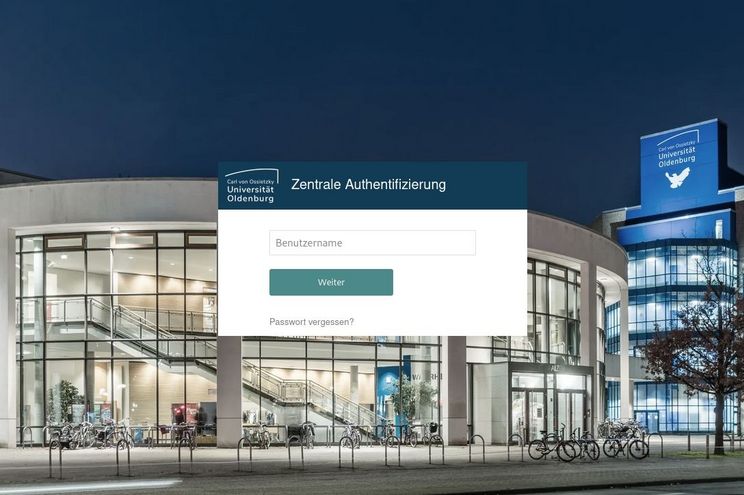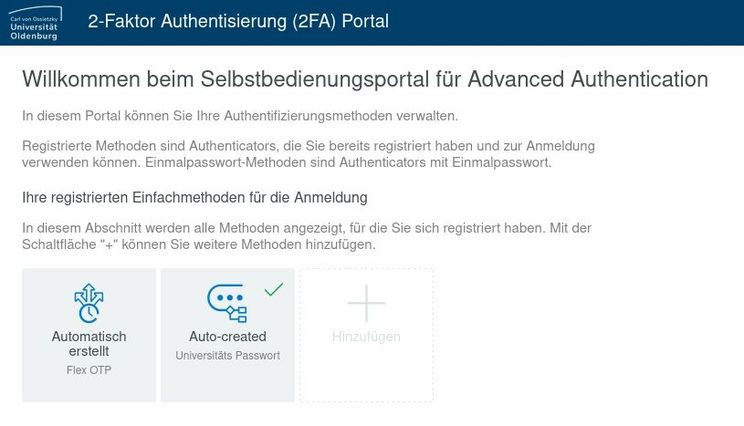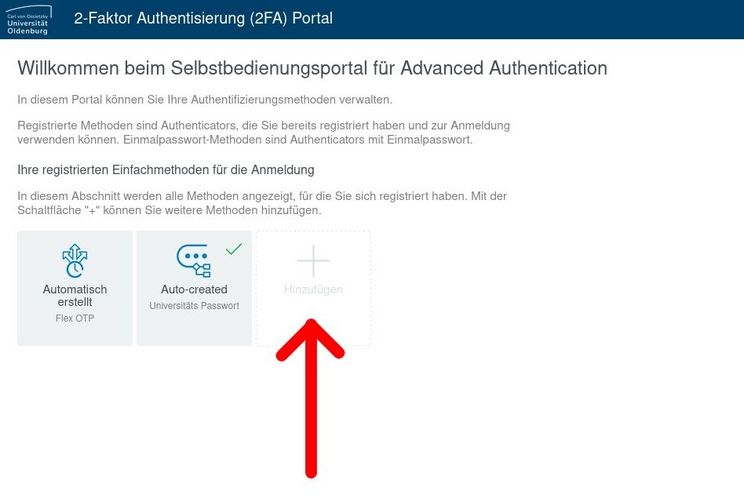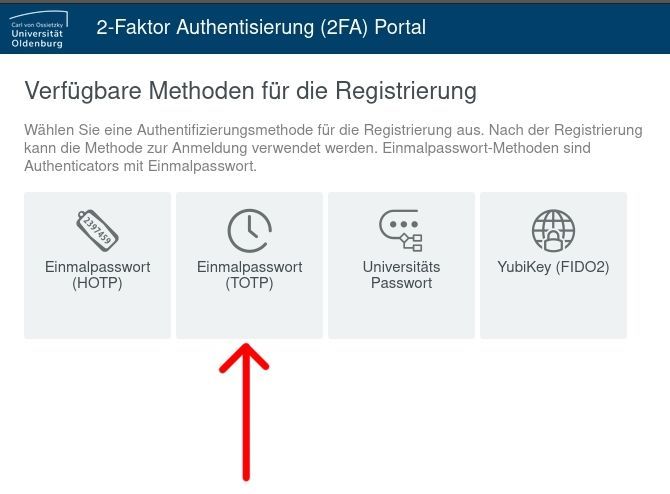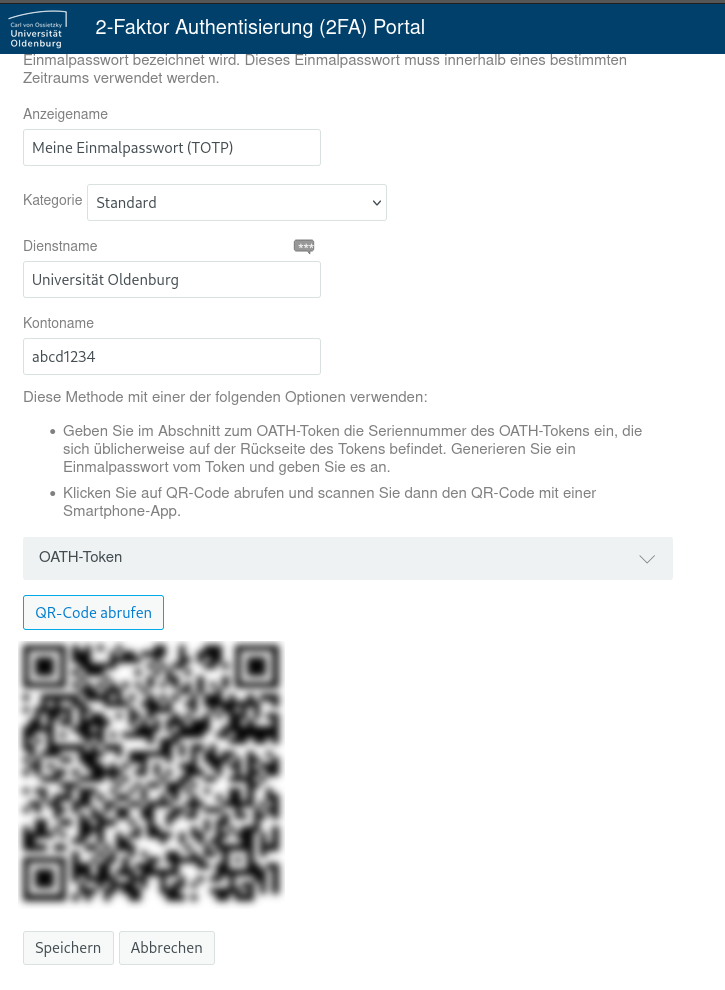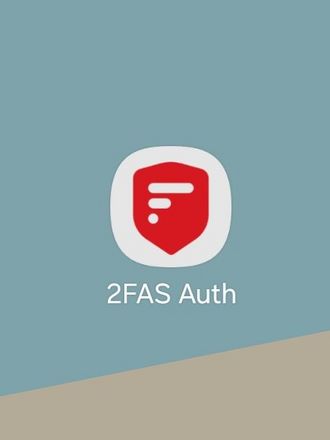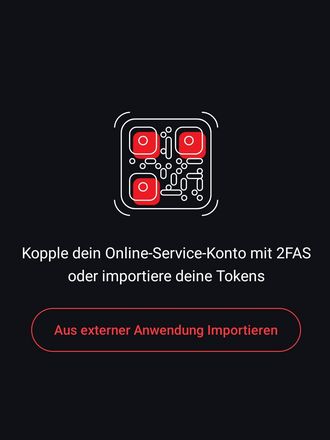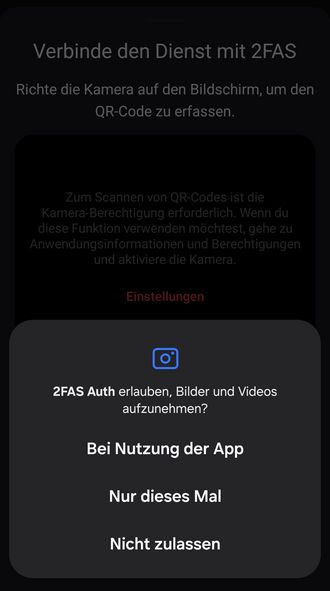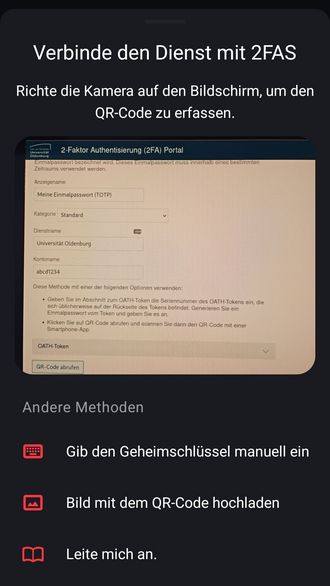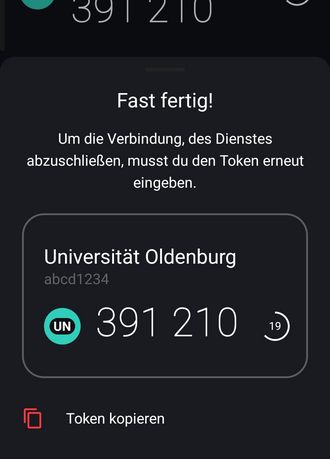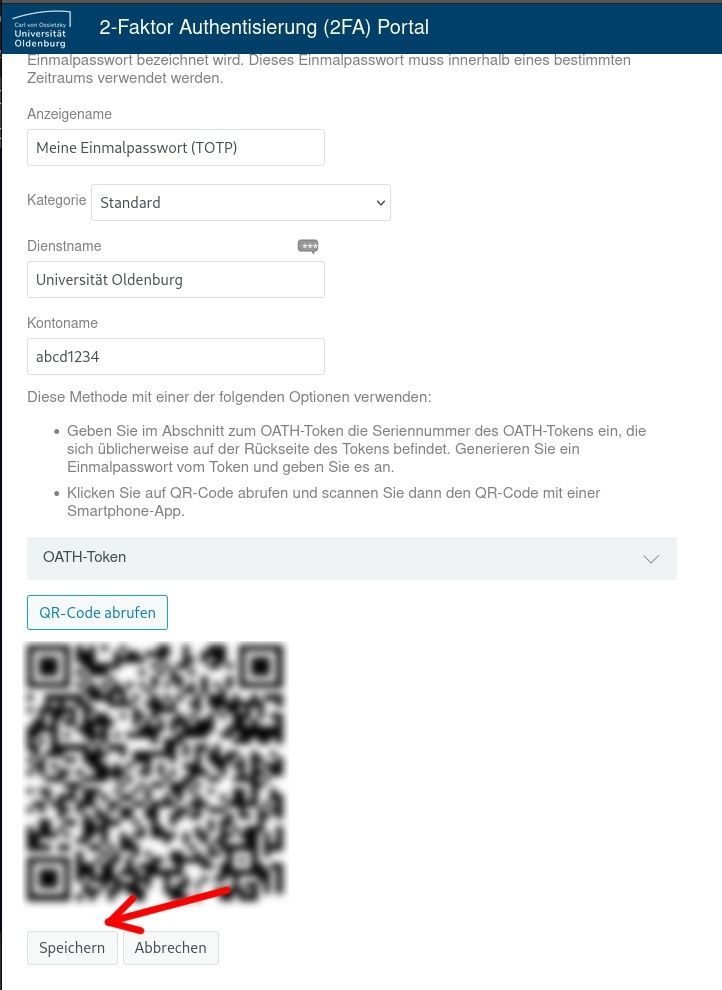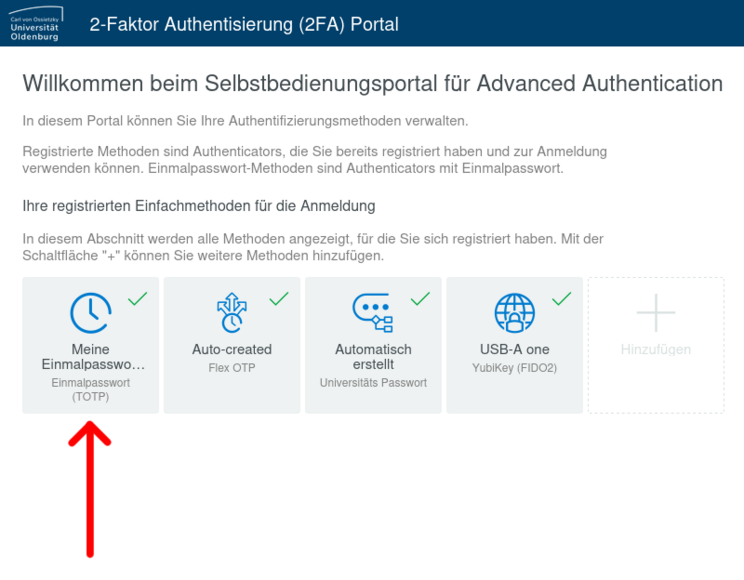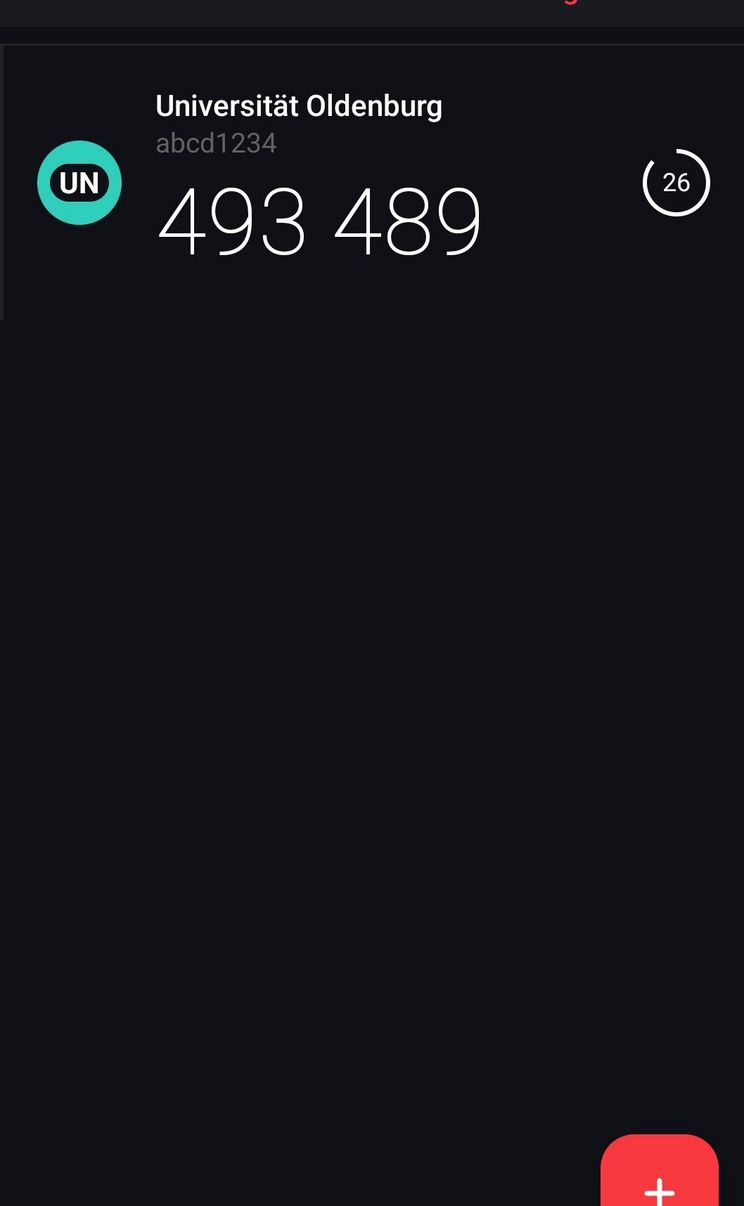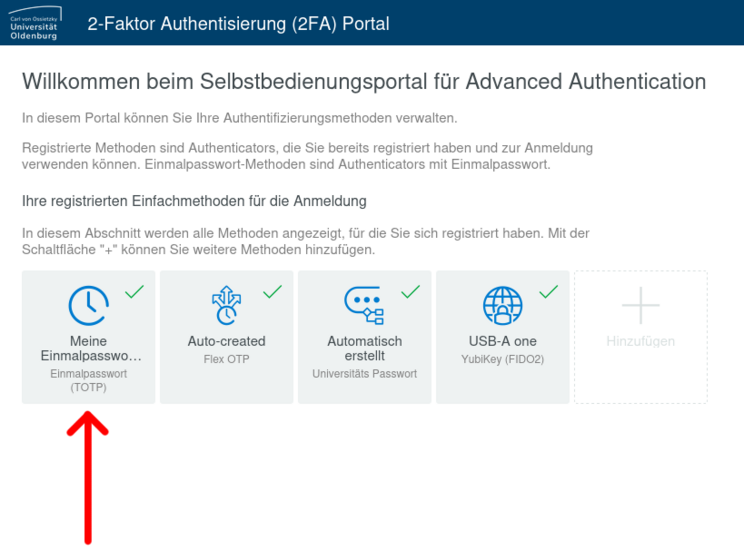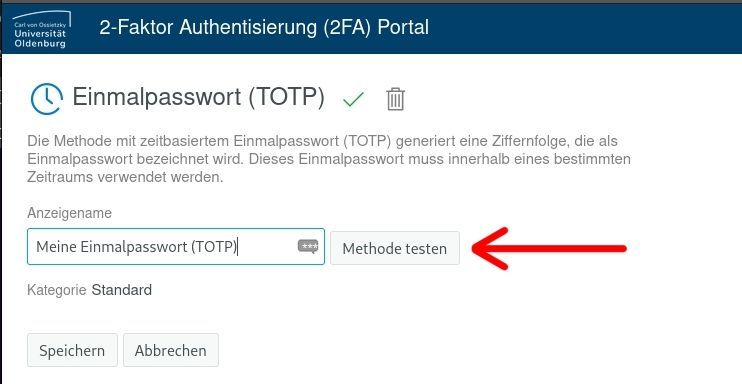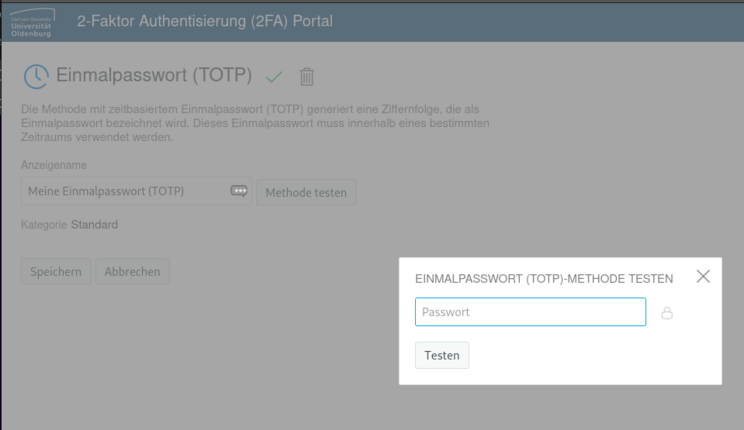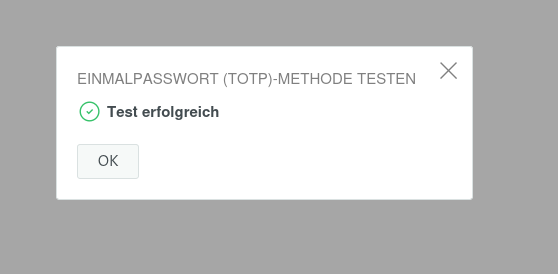One-time password generator (TOTP service) via smartphone app
One-time password generator (TOTP service) via smartphone app
A TOTP (time-based one-time password) is a 6-digit number. Such a one-time password can only be used once. To set up the TOTP procedure, you need the university's 2FA portal and a mobile device (e.g. smartphone or tablet) with which you can scan a QR code.
Prerequisite: Install the TOTP app
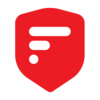
Install the TOTP service as an app on your mobile device. Select an app that matches the device's operating system. In principle, you can use any authentication app. We recommend using the following free app :
2FAS (works for Android and iOS) (works for Android (Link) and iOS (Link)) Please select “2FAS Auth”.
Alternatively: Aegis (Android)
If you already use another TOTP service, you can also use it for two-factor authentication at the University of Oldenburg.
Step-by-step instructions: Register the TOTP app in the 2FA portal
Visit the 2FA portal of the University of Oldenburg and complete the registration by doing the following steps:
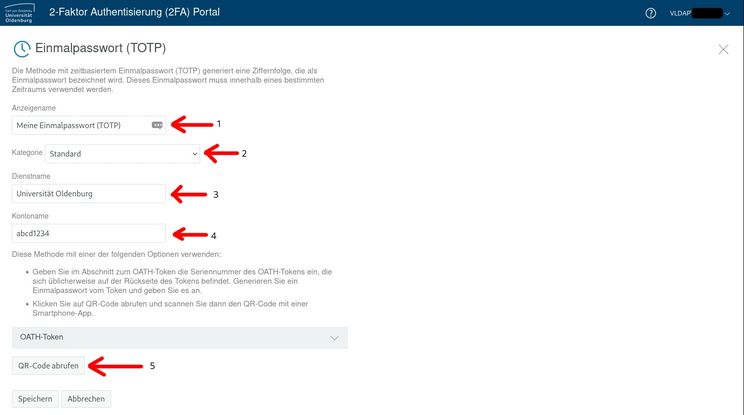
⚠️ After clicking the “Generate QR code” button (see image arrow 5), do not edit the contents of the text fields above, as any changes will alter the content of the QR code and a previously scanned QR code would generate an incorrect one-time code!
However, after changing the text fields, you can press the “Generate QR code” button again at any time and then scan it directly to generate a valid one-time code.
Test one-time password functionality (TOTP) after setup
Important: First register the installed TOTP app once in the 2FA portal so that testing can begin.
Step 1: Log in to the 2FA portal of the university and click on one-time password (TOTP) in the overview of your authentication methods (or other methods if you want to test them):
Application: Use Flex OTP as a second factor for authentication
If you now want to log in to a service (such as VPN or webmail) with your device, a one-time password (so-called Flex OTP) is requested in the login screen. To do this, open the TOTP app and use a TOTP generated there. TOTPs are generated automatically; the app creates a new TOTP every 30 seconds. This ensures that it is temporary and can only be used once.
What happens if I lose my smartphone?
If you lose your TOTP generator, e.g. by deleting the app or changing your device, please contact the IT service desk. We will then check the best way for you to register a new TOTP generator. In order to minimise the effort for everyone involved, you should register a second TOTP generator on a different device as a precaution .
Can I use my private mobile device to generate a TOTP?
Yes, if possible, please use a mobile device to generate one-time passwords. The TOTP generator does not access any data flow on the mobile device or your telephone number.
The app synchronises itself by registering it via a time stamp. Your mobile device contains a clock and can assign such a timestamp. This is the only synchronisation that takes place. The devices do not otherwise come into contact with each other. The app also does not require a telephone number for this process. There are therefore no risks involved in using your private device at this point.
Instead of a smartphone, you can also use another mobile device to generate TOTPs, e.g. a tablet.