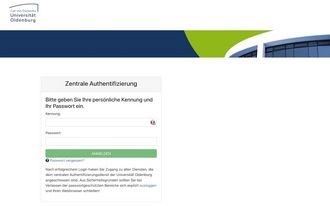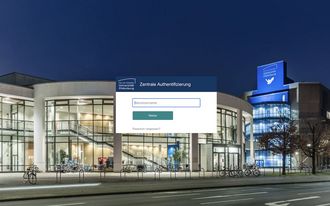Two-factor authentication (2FA)
Two-factor authentication (2FA)
The University of Oldenburg is under constant threat from cyberattacks. Attackers often try to obtain passwords via phishing emails. As additional protection against attackers who want to gain access to accounts and IT systems in this way, the university is introducing two-factor authentication (2FA). In future, additional confirmation by means of a ‘second factor’ will be required when logging in after entering the password.
Status of 2FA transition
Activation of the second factor
You can find an overview of the methods you have already registered and can use for logging in on the University of Oldenburg's2FA portal
An additional protection factor can be provided in various ways:
Option 1: Generating one-time passwords (TOTP) via smartphone app
Students, employees and other persons with a university login
A TOTP generator app generates a new one-time password every 30 seconds and can be used via a mobile device.
To do this, you need to install and set up a TOTP generator app:
Option 2: Hardware security key (YubiKey)
All persons with a university login who have a hardware security key (university or private)
A hardware security key is similar to a USB stick. Both official and private hardware security keys can be used. University employees receive such a device on request.
The device must be set up once for use in the university network:
Option 3: KeePassXC on the computer
Applies to: Students, guest students, and emeriti who do not own a smartphone, tablet, or YubiKey
Important: The recommended method for generating a one-time password (TOTP) is to use a suitable additional hardware device (smartphone or tablet or the YubiKey USB dongle). Students who do not have one of these devices can use password generation via KeePassXC instead.
2FA - what is it?
Two-factor authentication (2FA) describes authentication with more than one factor, i.e. logging into IT systems with a password and an additional protection mechanism. This prevents unauthorised third parties from gaining access to data or functions simply because they have obtained your password. It is important that the factors come from different categories, i.e. a combination of knowledge (in this case the password) and possession (in this case the TOTP generator on a smartphone or the YubiKey).
What happens if I lose the second factor?
If you have lost or forgotten your hardware key (YubiKey) or your device with the TOTP app, you can only log into the university network if you have set up an additional second factor. In addition to the YubiKey, for example, the smartphone app or, in addition to the smartphone app on your mobile device, another app on a second device or a password manager that can create TOTPs on a PC. You can use this to log in to the 2fa.uol.de portal and, among other things, remove the lost 2nd factor. If you have received a new second factor, you can set it up again via the portal.
Are functional accounts also gonna be secured with 2FA?
Functional accounts are initially excluded from the regulations on mandatory 2FA use, which will apply to the other personal accounts at the above-mentioned time. Registration of a 2nd factor for functional accounts is therefore technically prevented for this reason
The reason for this is that functional accounts are used in a wide variety of ways and an established 2nd factor can cause problems in the normal use of the functional account.
All employees or holders of a functional account will be informed separately as soon as the functional accounts are also required to use a 2nd factor. The 2nd factor will only become mandatory for functional accounts as soon as a solution has been established that covers the respective usage options.
Note: Only active employees have the option of creating a functional account. This information is therefore not relevant for students.