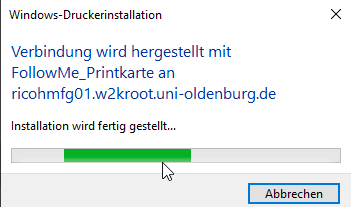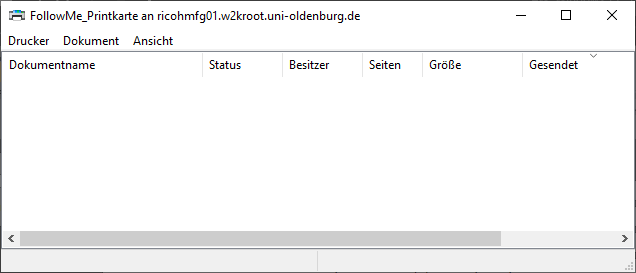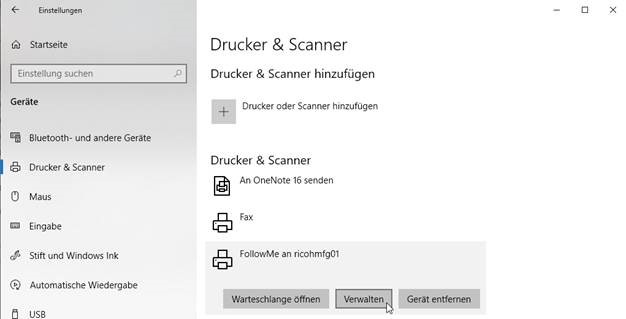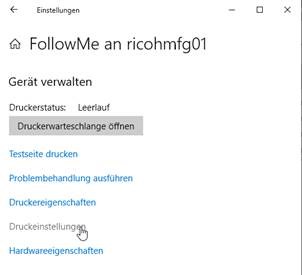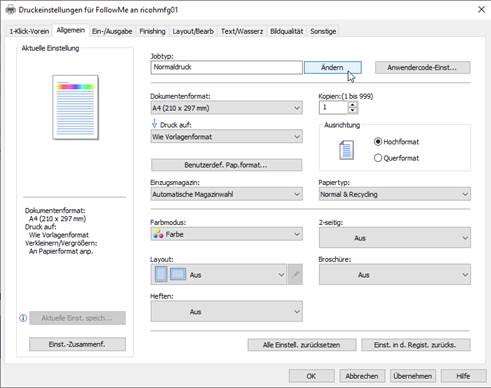Ricoh MFPs - Windows PC: Notes on using a PRINTKARTE
Ricoh MFPs - Windows PC: Notes on using a PRINTKARTE
You have a print card for the use of Ricoh multifunctional devices, which is used for printing, copying and possibly also scanning. This print card often has a different finance and cost centre to the staff card in order to allocate costs to specific items. You may have several print cards.
(The proposal for creating a print card and the associated instructions and terms of use for print cards can be found in the administration portal.)
The staff card directly assigned to your account can still be used. Please use this card for all your scanning tasks. The scan result is stored on your L drive (default setting: storage in the 'scans' subdirectory). No costs are incurred for scanning, so no differentiation between FST and KST is required in the derivation.
Copying using a print card is also possible without any changes - costs are charged unchanged using the FST and KST stored on the card.
Notes on printing with the use of a print card
The 'FollowMe_Printkarte' printer is available for using the print card. The print card ID, see below, must be stored for this printer.
You integrate the printer as follows:
Right-click on the Windows icon at the bottom left and select "Run".

Paste \\ricohmfg01.w2kroot.uni-oldenburg.de\FollowMe_Printkarte into the field next to "Open:" and click "OK".
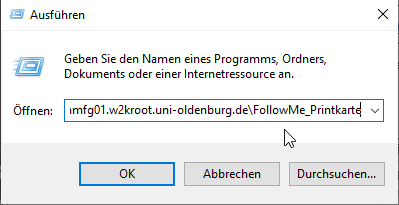
If you are not logged into the w2kroot domain, the "Windows Security" window will appear. Enter your user account preceded by w2kroot\ and the password.

The printer installation appears.
To use this printer, store the print card ID in the printer settings by following the steps below.
Call up the device and printer management and click on "Manage" for the FollowMe printer you have just added.
Click on "Printer settings".
The Print settings window opens.
On the 'General' tab, click on the 'Change' button in the 'Job type' field. The 'Change job type' window opens:
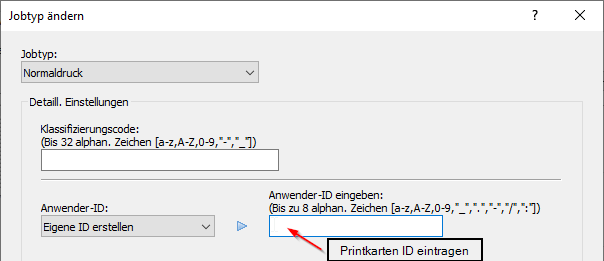
In the 'User ID' selection field, select 'Create your own ID'. Enter the 8-digit print card ID starting with 1500 in the "Enter user ID:" field and confirm with "OK".