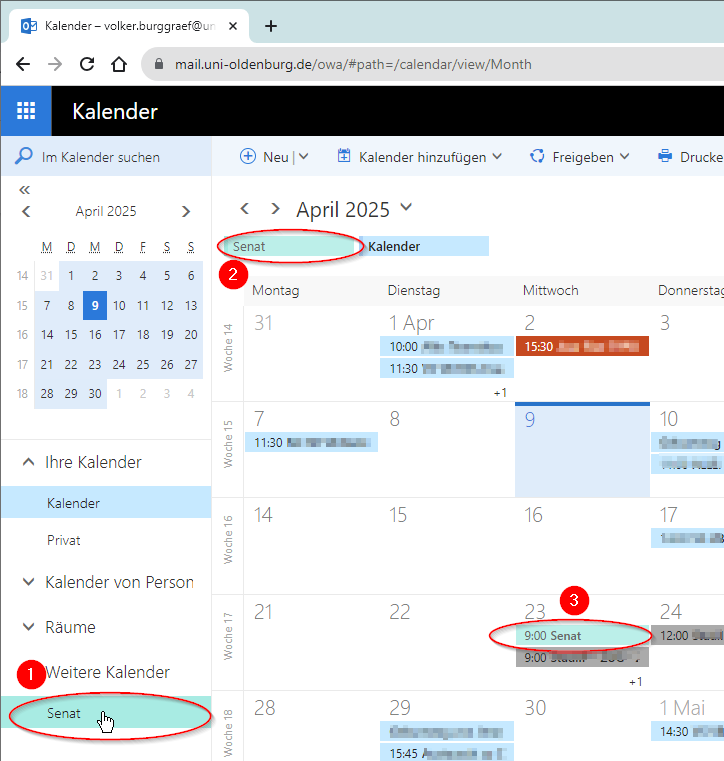Subscribe to an internet calendar
Subscribe to an internet calendar
In addition to your own calendars, external calendars can also be integrated. The highlight: As soon as something changes in the external calendar, the display is also updated in the calendar programme! This is made possible by the fact that you do not simply import the external calendar, but subscribe to it.
Step 1: Find and copy the calendar to be subscribed to on the Internet
If a calendar is provided on the Internet in iCal format, it can be integrated into your own calendar via the http address of this export format. The corresponding links are often labelled as iCal buttons on the UOL.
Right-click on this button and then select "Copy link address" (or similar) in the context menu. In this way you copy the http address of the calendar to the clipboard.
The context menus differ slightly depending on the browser. Here is an example of the look of Google Chrome and Firefox.
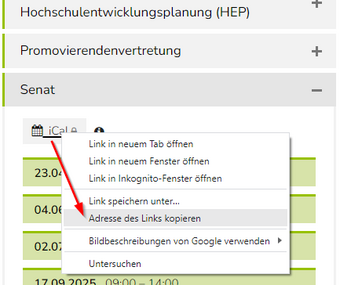
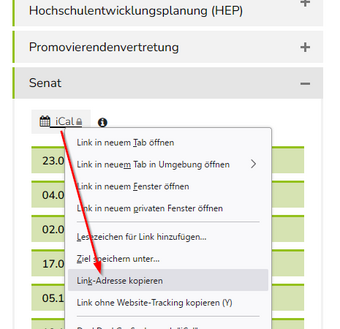
Step 2: Open Outlook on the web and switch to the calendar there
Log in to webmail w.uol.de and switch to the calendar view.
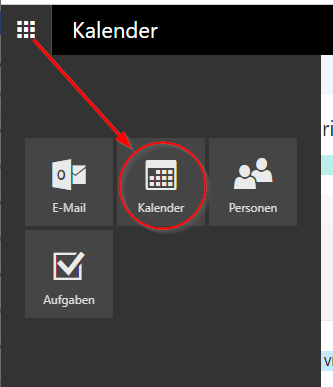
Step 3: Add a calendar from the Internet
Click on "From the intranet" in the "Add calendar" menu.
In the input mask that appears, right-click (or use the key combination Ctrl-v) to paste the previously copied http address of the Internet calendar and enter the desired display name of the calendar below (can also be renamed later). Finally, click on "Save".
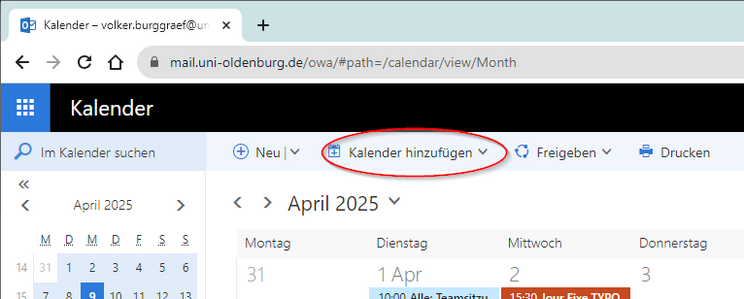
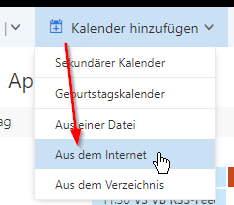
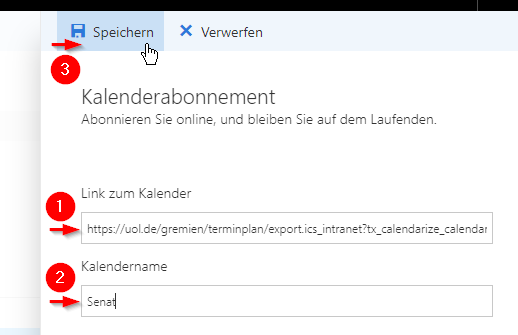
Step 4: Show and configure the Internet calendar as required
The calendar should now appear at the bottom of the page column under the selected display name (1).
The calendar can be shown or hidden by clicking on the name. Its name will then appear at the top of the calendar page (2) and the dates in the content (3).
By right-clicking on the calendar name in the side column ...
- the calendar can be renamed
- a different colour can be assigned to the calendar
- the calendar can be removed again